How to get the most out of Airtime's Playout History
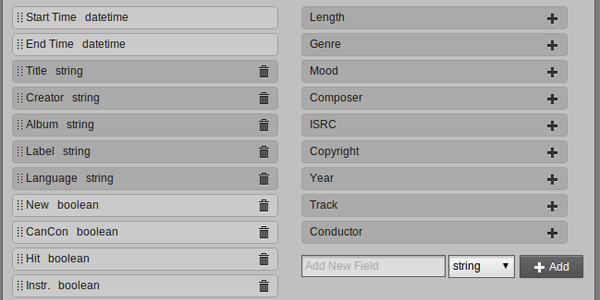
Airtime 2.5.0, released today, has a new Playout History feature based on templates. We were inspired by our work with Ryerson University's radio team at The Scope, who told us that the ability to track precise details of playout within Airtime would be an invaluable asset to their stakeholders. We decided this would be a great tool for the Airtime community and worked to feature it in the latest release.
I'll walk you through how to make the most of this feature, as it can have several benefits depending on the type of station and programming you plan to do. You can always manually override the information, giving users maximum flexibility with their Playout History.
First off, you'll want to go to History->History Templates in the main Airtime menu to get to the page where you can configure a custom log sheet.
The Playout History Log Sheet template
The darker grey options on the left are items from file metadata fields. This will automatically create a column in your table as "Title" or "Year", for example, and populate that entry with the data from the file's metadata value.
Customising data fields
Where the text box says "Add New Field" you can create a custom column to meet radio reporting standards in your country. Ryerson, which is based in Canada, has added CRTC required fields such as "New", and "CanCon" for Canadian Content, to their templates. For your country and requirements you can add specific fields to chart information that would be relevant to you. The drop down menu (where it says 'string') lets you control the data options that DJs and presenters can fill in. Right now you can choose from (string, boolean, integer, float).
Template builder
Several templates can be created for log sheets or file summaries. The template that is selected as being the "default" is what will appear in the playout history.
A list of created templates available in the Playout History
Three types of history entries
History entries are added automatically as a scheduled media item plays. Files are given a single entry in the table. However, remotely scheduled webstreams are given new entries every time the remote station switches the content.
When DJs connect live, or play from analogue sources such as turntables, they must log what was aired manually. In order to do that, users must click the "Create Entry" button. History entries are created and edited in a dialogue with fields created from your log sheet template.

Editing or inserting a history record entry
Editing or inserting a history record entry
Three different Playout History views
In order to see your Playout History, go to History in the main Airtime menu and select Playout History. There are three different options which enable stations to view a Log Sheet which displays a time range, File Summary that details information about the files and Show Summary that focuses on shows within a certain time frame.

Displaying a time range of data with the Playout History
Displaying a time range of data with the Playout History
Log Sheet
This sheet shows every entry of playout history filtered by the chosen time range. This is the only view where a manually entered history item that is not associated with a show will appear.
A manually entered item not associated with a show is mainly content streamed via a Show Source or Master Source.
File Summary
The file summary shows information about files played in Airtime within the chosen time range. It's most important for finding how many times a file has been played during a specific time period.
Show Summary
The show summary has the same template as the log sheet view, but entries are grouped by show tables. This makes it easier to export a single show's history data, because the user doesn't have to deal with filtering a specific time range. When adding an item in this view, the user doesn't have to specify which show the item is added to, and can save some time here. This is the only view that DJs can see and only shows that are assigned to them are available for editing.
Exporting Playout History
To make it easy to use your Playout History data, you can export the information in two easy file formats, CSV and PDF. If you are not ready to export the data, you can also see print options for table data.
- Read more about the Airtime 2.5.0 release here.
